Move Power Platform Solutions Between Environments

Hi there! We have all been there. Having to locate the solution, export it, wait for it to be downloaded, open the target environment, and import the solutions into your testing environment. You must do that repeatedly once you make any changes or want to push to production.
Furthermore, what happens when you have an issue with the import? Missing dependencies? The error message provided by Microsoft will only contain the error code and will only show up once the job/task is completed.
Not all of the solutions will require an advanced ALM setup, that a lot of smaller companies can set up. Here is where a plugin called Solution Transfer Tool comes to the rescue. You are able to connect to two environments, 'source' and 'target', select one or multiple solutions, and the order they should be installed in.
How to Set It Up?
First, you have to install a free-to-use community tool called XrmToolBox. You are welcome to read more about it on the official Microsoft Developer Tools documentation page.
Once installed, you need to go to Open Tool Library - Search and locate the 'Solution Transfer Tool'. Then, all that is left to do is click the 'Install' button and wait for it to be added to your plugin list.

Now, you will need to connect to the 'source' environment. This is where you want to take the solution from, which will usually be your development environment. You can connect to it either as the currently signed-in user or using another account that has access to that Dataverse environment by selecting 'Microsoft Login Center' - 'Open Microsoft Login Center' - 'Office 365'.
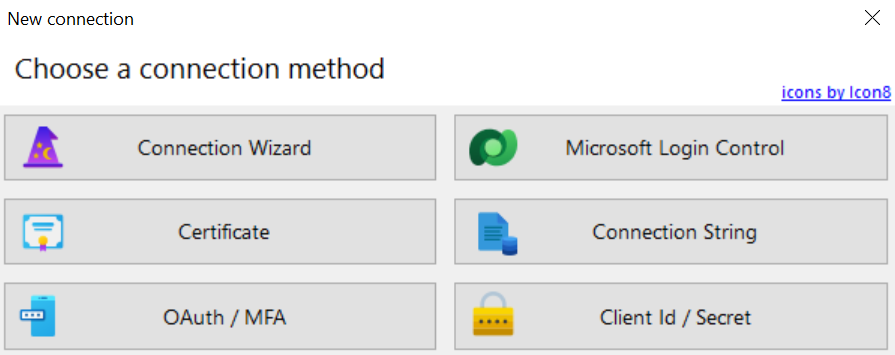
Once you are there, a new tab will open with all of the solutions available for you in the source environment. You must do the same connection setup for the target environment by selecting 'Add Organization'.

After you have set up the source and target organizations, you will need to select one or multiple solutions you would like to transfer and click on the 'Transfer Solution' button in the top left corner. We recommend you export the solution as managed, publish changes, and increase the solution version. It should work as is by default, but you can modify general settings on the right side pane.
That is it! You have now improved moving your Power Platform solutions between environments!



Comments ()