Model-Driven App Command Bar Not Updating Choices in PowerFx
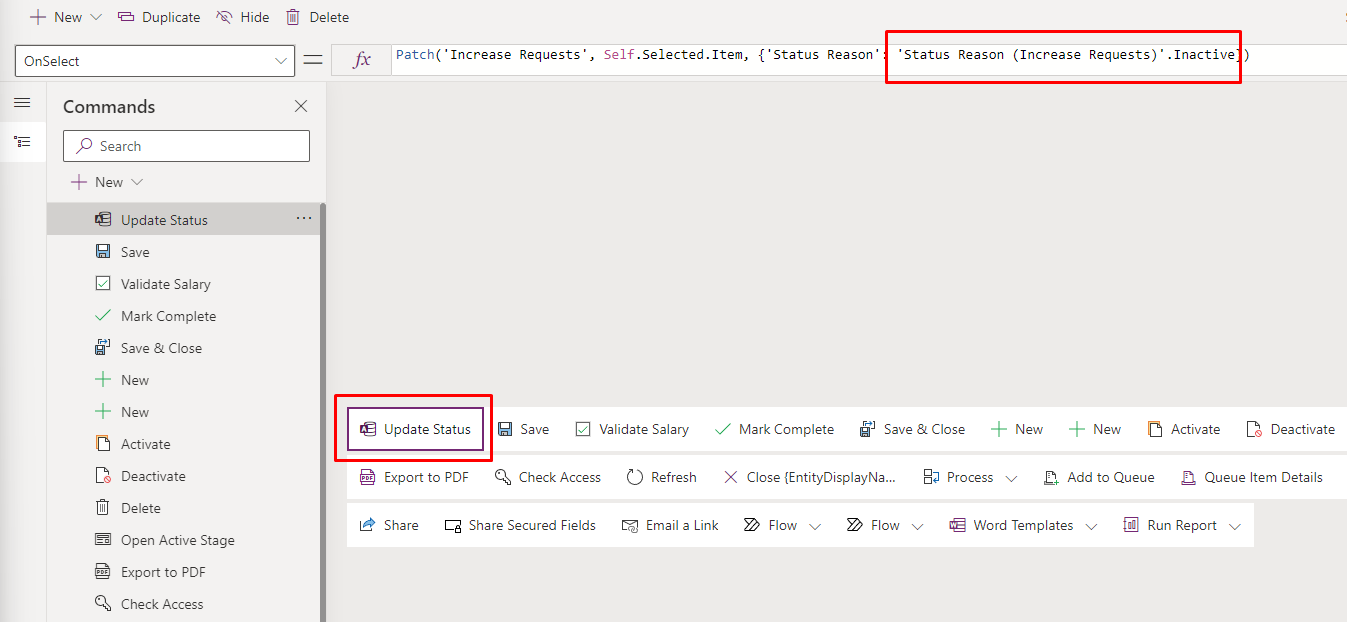
Recently, I encountered an unexpected behavior with the command bar in a model-driven application. I had made some changes to the choices in a Dataverse table, but when I went to use the command bar, the changes were not reflected there.
I was a bit confused, as I had expected the command bar to automatically update with the new choices from the Dataverse table. After doing some research and troubleshooting, I discovered that in order for the new labels for choices to show up in Power FX in the command bar, you have to re-publish.
It is an easy fix to resolve this issue:
- Open the command bar for the table where the PowerFX command is located at.
- On top-right corner, select "Open component library" (don't forget to save current changes).
- Once the library has opened, you will need to re-publish the component library.
- That's it! You can return back to the command bar, refresh, and the updated choice labels should now be available.


So, if you ever make changes to the labels for choices in a Dataverse table, you'll need to remember to re-publish the component library for those changes to show up in the command bar in Power FX. It's a simple fix, but it's important to know about it. Once you've re-published the library, head back to the command bar, refresh, and you should see your updated labels.
Comments ()